“How do I update my Table of Contents so that all my chapters and page numbers are included? How do I create and update my lists of tables and figures?”
Typically, updating your Table of Contents and your lists of tables and figures will be the last step before saving your document for the final time prior to exporting it to PDF for submission. However, you may update any (or all) of them at any point while drafting your document—this is recommended as it will give you a sense of the overall structure of your document as you write it.
Ultimately, your Table of Contents and your lists of tables and figures rely on the body of text for proper updating. Because these lists are dynamic fields of text, when updated they look for specific formatting styles throughout the document and pull the text into their respective lists and format the text accordingly.
However, before any of this can happen, you need to ensure these dynamic lists are in place and set up properly. The templates have an empty Table of Contents already in place, however, lists of tables, figures, maps, etc. need to be inserted manually via the steps below. Remember to choose the appropriate caption label for your image or graphic.
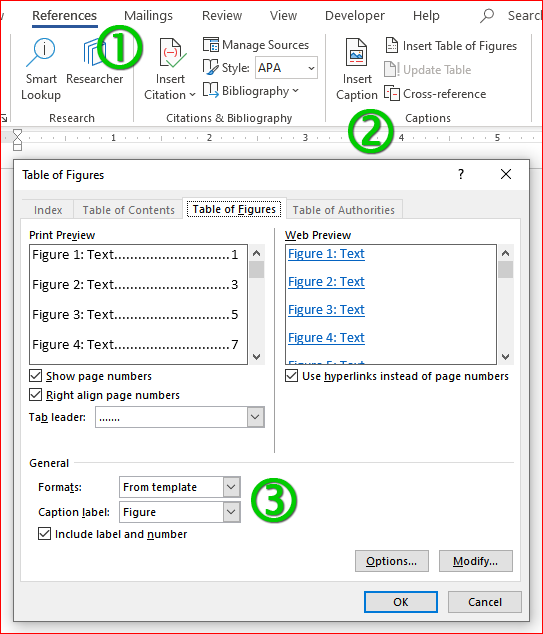
Table of Contents
In order for your Table of Contents to accurately reflect the structure of your document, your document needs to be structured properly in the first place.
What this means…
Regardless of the names or labels attributed to your chapters and sections:
- your chapters and sub-chapters require properly-formatted chapter titles and sub-chapter titles, and,
- all the sections throughout your document (Abstract, Table of Figures, Bibliography, Appendix, etc.) and any subsections require properly-formatted section headings and subheadings.
Applying the respective formatting styles to your titles and headings will allow your Table of Contents to find the correct text and reflect the structure of your document.
Lists of Tables and Figures
In order for your lists of tables and figures to accurately reflect every instance of a table or figure in your document, your document needs to be able distinguish between tables and figures regardless of the nature of the graphic or image and regardless of how it is designed or displayed. This is controlled by which label is used when adding the caption (e.g. Table, Figure, Map, etc.).
What this means…
Regardless of the titles or labels attributed to your tables and figures:
- captions added to a table must include the Table label, and,
- captions added to a figure or other graphic must include the Figure label.
The important thing to remember is that whatever text is included with the Table label will be pulled into the List of Tables, and whatever text is included with the Figure label will be pulled into the List of Figures, provided the lists are created properly to begin with. The same can be said for any of type of list or label you wish to use through your document.
Updating
The way in which you update both your Table of Contents and your lists of tables and figures is the same.
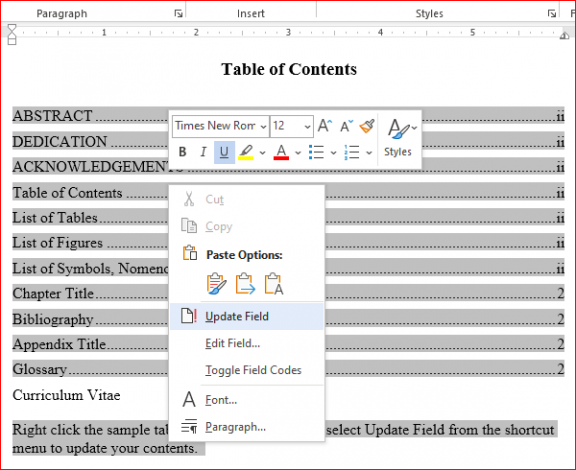
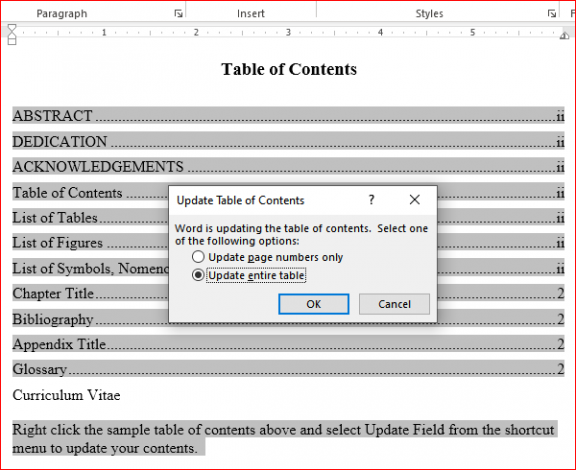
As stated above, you can update your Table of Contents or lists of tables and figures at any time and as often as you like. This is actually a recommend practice as it could save you time and effort by indicating any formatting corrections that need to be addressed along the way.
Summary
- Updating your Table of Contents and your lists of tables and figures are the final steps before exporting the final draft of the document to PDF.
- Your lists of tables and figures need to be manually inserted before proceeding.
- All of your chapter titles and subsections and your section headings an subheadings need to be formatted properly.
- Captions for your tables and figures need to include the correct label.
- Right-click the Table of Contents or list in order to update the respective chapter titles, sections, and captions.
Contact Us
ETD Support
- Tammy Nichol
- Publishing Systems Technician
- UNB Libraries
- t.nichol@unb.ca
- (506) 447-3309
UNB Scholar
- Mike Nason
- Scholarly Communications Librarian
- UNB Libraries
- mnason@unb.ca
- (506) 452-6325
Graduate Programs
- Andrea Ruehlicke
- Assistant to the Dean
- School of Graduate Studies
- andrea.ruehlicke@unb.ca
- (506) 453-4672