More than 425,000 e-books can be found in UNB WorldCat.
Once you have generated a preliminary list of search results, you can limit your search to e-books by clicking on the option eBook that is under the box with the heading Format on the lefthand side of the screen:
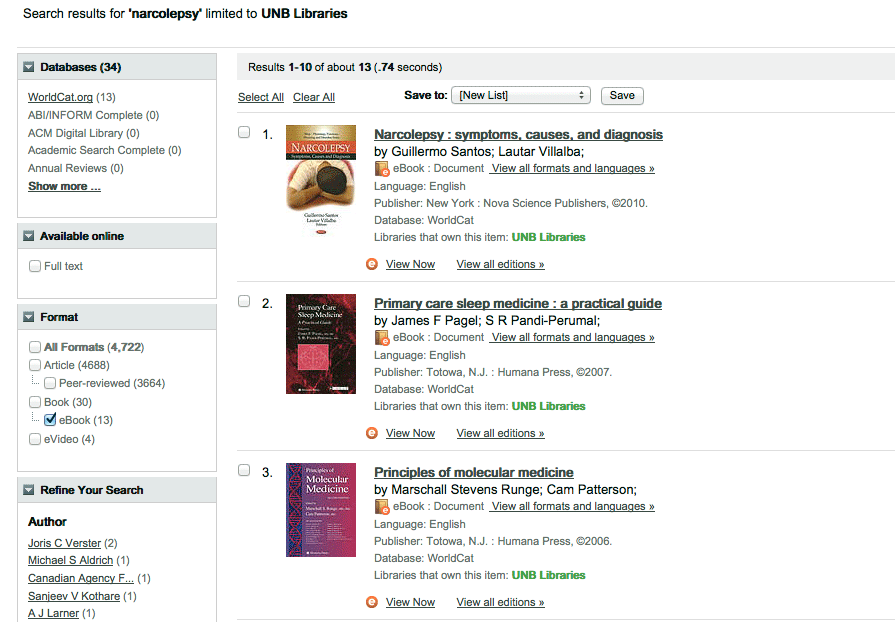
You can identify an e-book in UNB WorldCat by the icon of an orange circle with a white “e” inside of it:
You can open an e-book by clicking on the link “View Now” located beside the e-book icon:
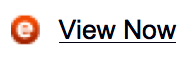
The box that opens will provide link(s) to the fulltext of the e-book; sometimes, you will find that the same ebook may be available from more than one provider (e.g. ProQuest and EBSCO).
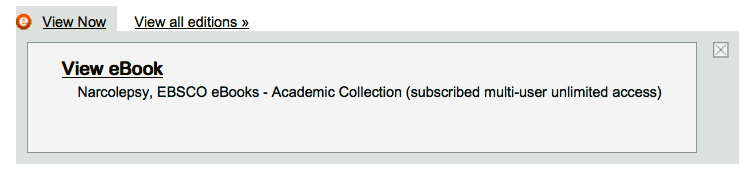
Clicking on the View eBook link will take you to the fulltext of the ebook, at which point the options available to you for viewing, downloading, and printing will be determined by the terms and conditions set by the provider. The example below illustrates an EBSCO ebook:
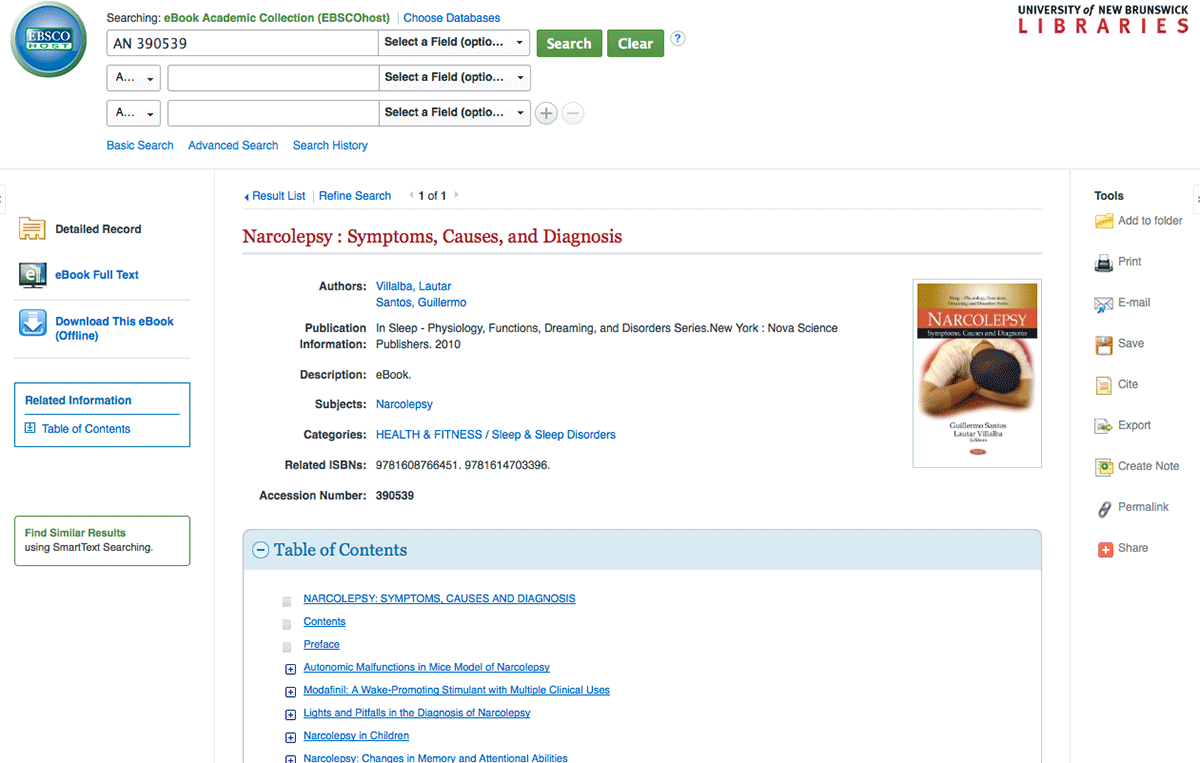
Note on ebook accessibility
At present, you will only be able to access e-books that are owned by UNB Libraries, as indicated in UNB WorldCat:

If you happen to find an ebook that is owned by another library by searching “Libraries Worldwide,” you will not be able to access that particular ebook; however, you do have the option to check whether the book exists as a printed book, which you could then request through our Document Delivery service.
To check whether an e-book owned by a library other than UNB Libraries exists as a printed book, take the following steps:
- Click on the link View all formats and languages
- Ensure that you have selected Book under Format on the lefthand side of the screen (i.e. NOT limited your search to eBook)
- Scroll the list of books to see if the item exists in the desired edition and format (printed book)—under the heading Type, look for the term Book (NOT eBook)
- If the item exists as a printed book, click on the title link
- Click on the red box that says “Request Item” to initiate a document delivery request
- Enter your login id and password, and follow the screens
- Be sure to indicate the specific library where you want to pick up the book, and click the box at the bottom to indicate that you are requesting the book for academic purposes
- Click SUBMIT and be sure to get a confirmation number
- You will receive an email informing you when the book has arrived to be picked up
Example:
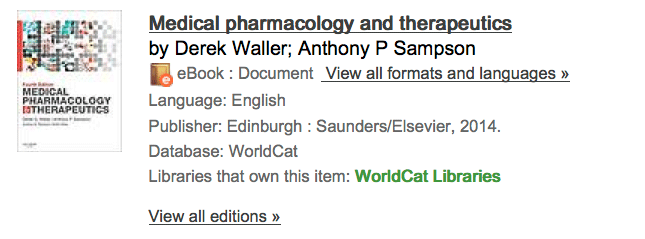
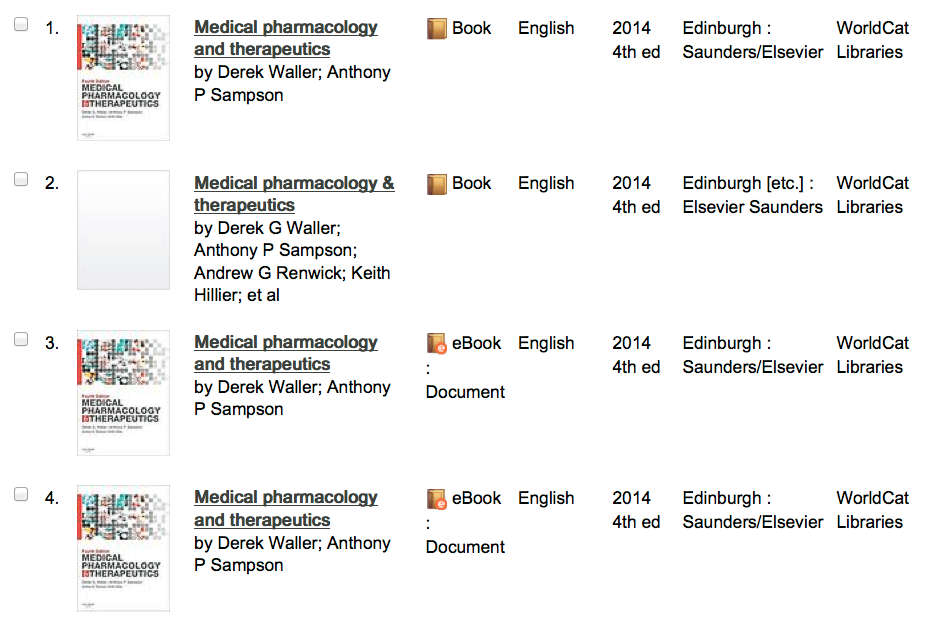
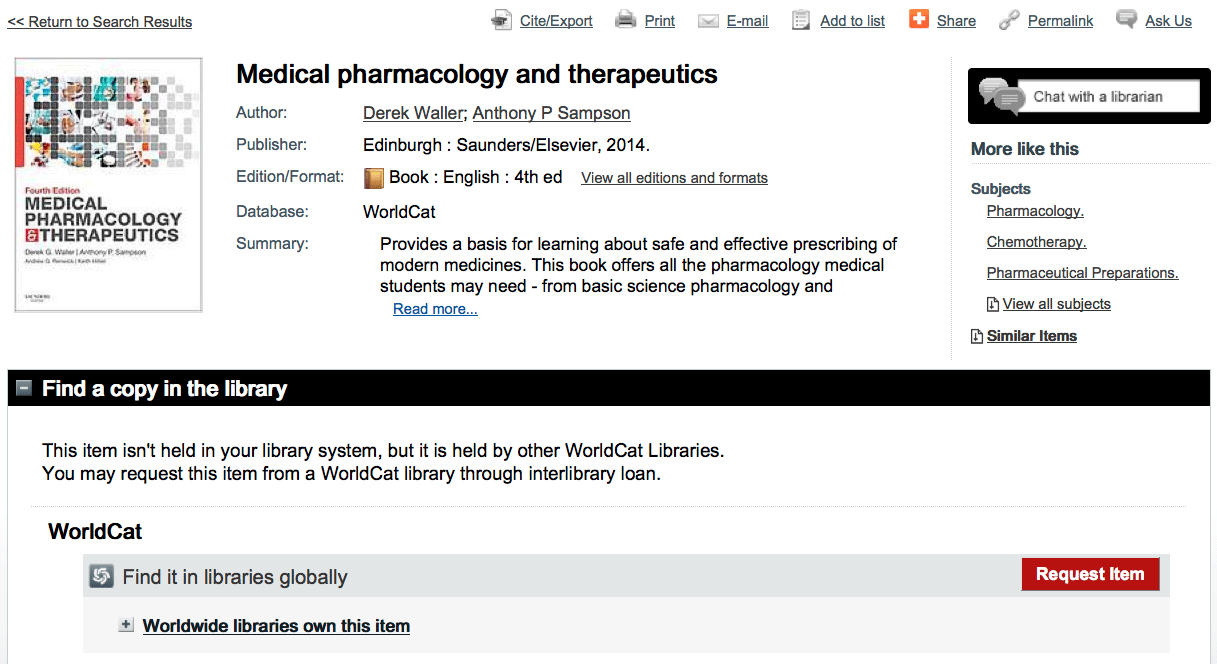
For more information about how to request items from other libraries, watch this video.