Databases are at the heart of research. Google is a database, and it receives almost 6 billion searches every day. Believe it or not, however, there are better databases than Google out there - especially when it comes to academic research. UNB Libraries subscribes to MANY databases to make sure that you have access to the most high-quality research and to the best tools for accessing it.
CINAHL
CINAHL (Cumulative Index to Nursing & Allied Health) is North America's most popular nursing database. CINAHL provides full text access to more than 500 indexed journals, all of which are focused on the areas of nursing and allied health. While many medical databases (like PubMed and Medline) discuss topics relevant to nursing and allied professionals, they also often contain research targeted at medical researchers, surgeons and other highly specialized areas. CINAHL is all about nursing and allied health, however, so it makes a great first stop for all research in those fields.
To access CINAHL from the library website, go to the Article Databases tab on the library home page and Browse for Database by Title.
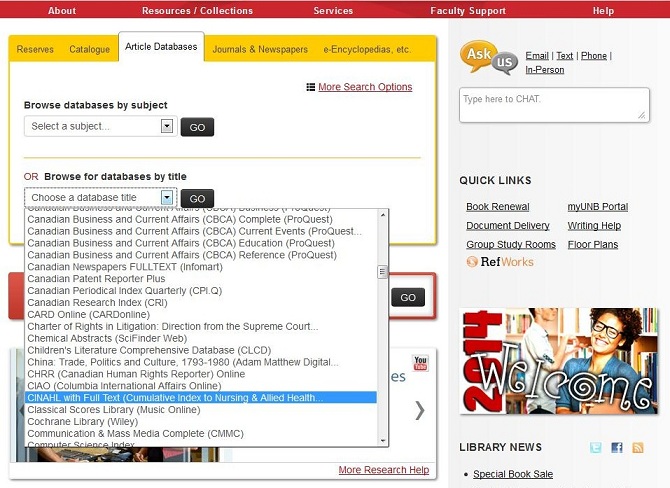
CINAHL User Interface
Below is a screen shot of the main search window that appears upon arrival at the CINAHL database. Several specific features of this search page are discussed in the expandable Things to Know About This Image text box below the image. In addition, a greater level of detail regarding many of these features will be addressed in later sections.
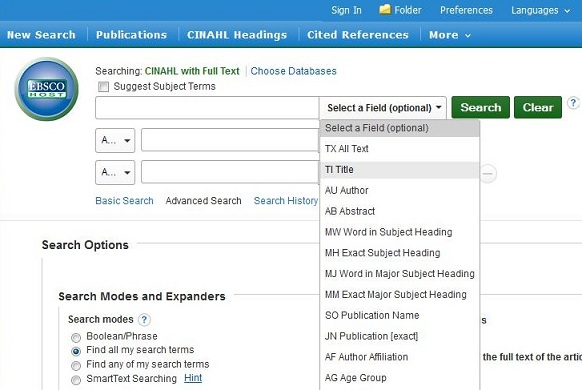
- Things to Know About this Image
-
- Clicking on the Suggest Subject Terms box (located directly above the main search boxes) will allow you to search CINAHL for Subject Terms.
- The drop-down menus to the left of the second and third search boxes on the main search screen allow you to select the Boolean operator that you want to use to connect the terms you are searching. The default Boolean for most databases (including CINAHL) is AND.
- The drop-down menus located to the right of all three search boxes allow you to select the Searchable Field you want to use. The most commonly used fields are keyword and subject.
In addition to what you see in the above image, the lower portion of CINAHL's main search page (under Search Options) includes a number of clickable options for narrowing your search results, including:
- Selecting a date (or range of dates) within which your results must have been published.
- Retrieving only peer-reviewed works.
- Retrieving only results that link to the full-text of the article.
- Selecting a specific area of interest (e.g. advanced practice nursing, maternity nursing, etc.).
Searchable Fields
Searchable fields are the types of information that a database allows you to isolate during a search. These fields are related directly to a given search box, and all items being searched in that box must be retrieved from that field for a search to be successful. As noted in the previous section, searchable field options are typically located to the right of each search box in a database. The most common of these fields are:
Keyword: Keyword searches allow you to search the entire text and associated record available for an article, including article text (when available), abstract, bibliographic information, and subject headings.
- In CINAHL, keyword is not a clickable option, but is rather the default of the database. If you leave the searchable fields as Select a Field (optional) you get a keyword search.
Author: In author searches, you can search for articles written by a specific author using his or her name. Author searches are useful in a number of cases:
- If you have found a useful paper, you can search for other papers by the author(s) that wrote it. Often these will cover similar topics, making author searches a good way to increase your relevant results.
- Author searches allow you to learn more about a specific individual's research. This can be useful in familiarizing yourself with researchers with whom you wish to collaborate, or simply with developing an understanding of the work of an incoming researcher/faculty member.
Typically, an author search should be attempted first using only the last name of the author (unless it is something ubiquitous like 'Smith') because some articles don't list authors' full names in their text or records.
Title: Searching for specific words in a title seems like a great idea, and it can be. If your search term appears in a title, then it usually follows that the article is about that topic. However, in order for this to work, you either have to pick the exact right term or list every possible variation for a search term in the search boxes. It is sometimes worth a shot, but is not necessarily your best option.
- Title searches are perfect for one thing: if you're looking for a specific article and you know the title of that article, you can go straight to it using this searchable field.
Abstract: Searching abstracts for specific terms is also great to try, but it suffers from the same pitfalls that title searches do. You either have to get the term right, or you have to list a lot of terms. It's important to approach these searchable fields with these weaknesses in mind.
Subject: Subject searches are one of the best ways to get what you want, and are often combined with keyword and other searches to narrow in on a subtopic within a wider category. Subject searches allow you to search for an article based on what it's about. All indexed articles (and CINAHL indexes everything) have roughly 5 or 6 subjects associated with them and these subjects describe the major themes within the article. These are called subject terms, and will be addressed in greater detail in the next section.
Using Subject Terms
Subject terms are one of the best ways to find research on a specific topic. They avoid issues like synonyms and American vs. Canadian spellings in database searches. The challenge to using subject terms, however, is finding the specific term (or terms) that you need for your topic.
In most databases, you would find a thesaurus close to the top of the search screen, and you can search that thesaurus for your topic’s specific term.
CINAHL makes it easier by putting a Suggest Subject Terms clickable box above the search boxes on its main search screen. You can simply enter a term you think is close to the one that the database might use, click the Suggest Subject Terms box, and hit Search. Read the resulting subject terms offered by CINAHL to see if an appropriate term is presented. You may need to try several terms before you arrive at the subject you are interested in.
For example, when looking for articles about how nurses should interact with autistic children, start with just the topic of autism in children:
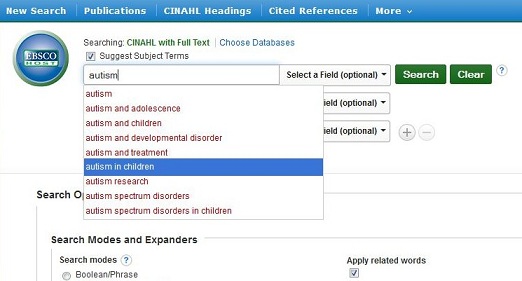
Select autism in children and click Search.
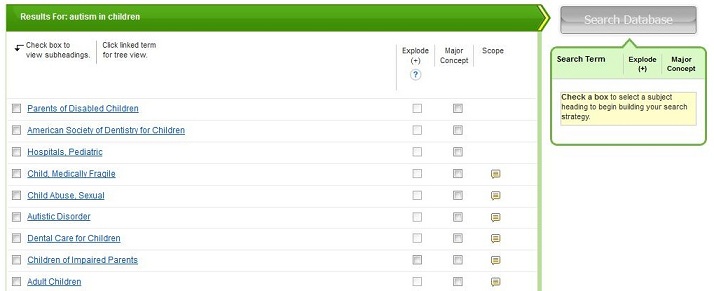
This screen shows a list of possible subject terms related to autism in children. To the right of each term are three options:
- Explode: expands that subject term to provide you with a list of more specific topics that fall under that term. By clicking on explode, you are instructing Medline to include the original subject term and all its narrower terms in your search.
- Notice that this is not an option for all subject terms. The remaining terms are the most specific options that CINAHL has available on those topics.
- Major Concept: provides you with a list of all the subtopics that fall directly under that particular term in the CINAHL headings 'tree and branch' structure.
- Scope: provides you with a summary of the type of information that is included in searches when that subject term is used (i.e., it tells you how inclusive or narrow the term is).
When you click on Autistic Disorder (to find out more about it and decide if it is the right term for your topic), it explodes to give you some additional, more specific terms:
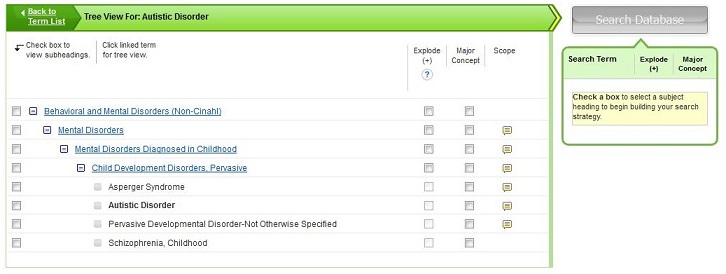
As you can see here, autistic disorder is probably the best available subject term for this topic. However, because it does not specifically cover dealing with children who have autism or autism’s relationship to nursing practice, you may need to further narrow your search by using additional subject terms or keywords in combination with Boolean search operators.
Boolean Search Operators
Boolean search operators are words or commands that allow you to dictate the relationship between two search boxes, or even between two terms within a search box.
The three most common Boolean operators are:
| AND : the search terms in both (or all) of the connected searchable fields must appear in the items listed in the results. AND is used to narrow searches to more specific topics. | 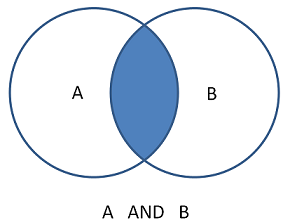 |
| OR : the search terms in at least one of the connected fields must appear in the items listed in the results. OR is used to broaden a search, or to allow for the inclusion of synonyms and alternate word formations. | 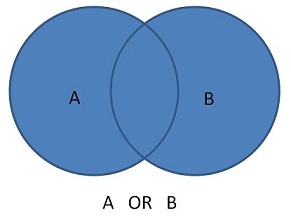 |
| NOT : the search terms in a specific searchable field cannot be included in the items listed in the results. NOT is mainly used to exclude an unrelated concept that uses similar vocabulary, and is rarely used otherwise. | 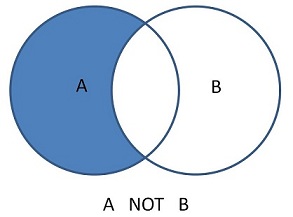 |
In CINAHL (and most other databases) the operator AND is the default connector between search boxes when there is more than one box. It can usually be changed to OR or NOT via drop-down menus. Additionally, Boolean operators can be used within a search box to dictate the connection between the terms listed therein.
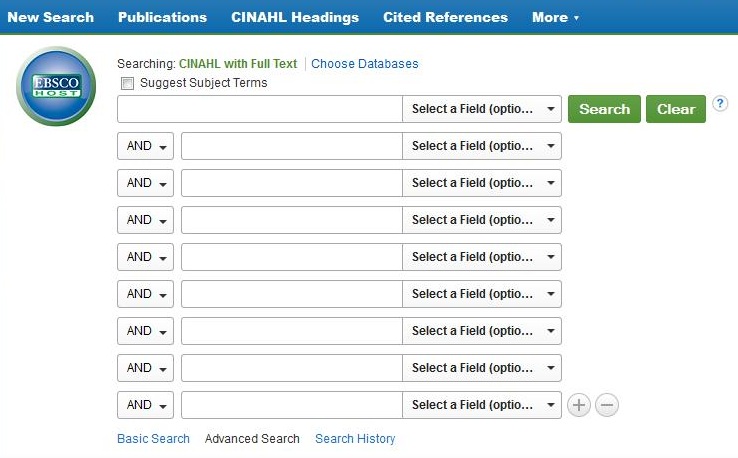
- Things to Know About this Image
-
- The Boolean operator AND can be changed to OR or NOT in CINAHL using the drop-down menus to the left of all search boxes after the first.
- To increase the number of search boxes on the CINAHL search screen, click on the + sign (located to the far right of the last search box). To decrease the number of search boxes, click the - sign.
However, search results can become complicated and difficult to predict if you use multiple different Boolean operators in consecutive search boxes. Instead, it is generally best to use AND to connect search boxes, and OR to connect synonyms within a search box.
For instance, to connect the keywords maternity nursing and infant development with OR, you can write it as:
("maternity nursing") OR ("infant development")
The same format works for AND and NOT operators.
Grouping Terms
In the last example, note the use of brackets to group terms together. This is yet another way of telling a search engine how to interpret the words you are asking it to search.
In a search string without any brackets, the database reads the string from left to right and considers it only as a series of commands to be followed, and it follows them in order.
For instance, in the strings:
A OR B AND C:The search engine reads it as: A...OR...everything else after it Then B...AND...everything else after it | 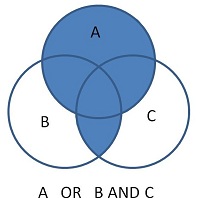 |
A OR (B AND C):The search engine reads it as: A ...OR... B AND C (In this case, this is actually the same as if there were no brackets, because everything is in left-to-right order, but if you typed...) | .jpg) |
(A OR B) AND C:The search engine reads it as: A OR B ...AND...everything else after it |  AND C.jpg) |
A NOT (B OR C):The search engine reads it as: A ...NOT...everything else after it | .jpg) |
Wildcards, Truncation, and Proximity Searching
Wildcards, truncation and proximity searches are still more tools that you can use to improve the reach of your database searches.
Wildcards: allow you to insert an undefined letter into a search term. Some wildcard options also allow you to search for a word in which the added letter may or may not be there. In CINAHL, this is done using two separate symbols:
Wildcard - "?" : when using a ? wildcard, insert the ? in place of a letter. CINAHL will search that term with all the 26 letters of the alphabet in the location of the ?. For instance:
If you type ne?t
You will receive search results with next, newt, nest, and neat.
Wildcard - "#" : when using a wildcard #, insert the # in the location where there may or may not be an additional letter. For instance:
If you type colo#r
You will receive search results with both color and colour.
Truncation: is a means of telling the search engine to look for the search term, as well as all other terms that share the same beginning letters (the letters that come before the truncation symbol). For instance:
If you type comput*
You will receive search results with computer, computing, computational, etc.
Truncation can also be used to represent a word in an exact phrase search. For instance:
If you type "a midsummer * dream"
You will receive search results with "a midsummer night's dream".
Proximity searching: allows you to relate two words in a search, even knowing that they may be separated by another (or several other) words. In proximity searches in CINAHL, use the command N and the number of intervening words to direct the search engine. For instance:
If you type (diabetes) N2 (type II)
You will receive search results with the words diabetes and type II within 2 words of one another.
Note: Every database has its own specific symbols for wildcards and truncation. It won’t always be ?, # and * - you will have to look it up. This information is typically found in the ‘Help’ screens of databases under searches or searching.
Phrase Searching
Sometimes when you are doing a search you will know exactly what you are looking for and exactly the right words to retrieve it. You may know a title, or have a quote from the text to guide your search.
For instance, you may be looking for the book The Man who Mistook his Wife for a Hat, by Oliver W. Sacks.
It’s possible (probable, even) that if you typed this phrase into a search engine you would get the actual book as your first result. However, search engines prioritize their results based on a number of different factors. They take into consideration popularity of a search result, the uniqueness of the words used, and frequency of word-use in text, while sometimes de-prioritizing things like connector words (the, and, etc.) and word order.
In order to avoid these issues of prioritization, it is possible to tell a search engine to search for an exact phrase through the use of quotation marks.
For instance, a search for:
"The man who mistook his wife for a hat"
Will only yield results that contain that exact phrase in their texts (in this case, it would most likely be the book itself, reviews of the book, and/or works that cite the book).
This can also be used to search for terms that consist of more than one word, like nurse practitioner and type II diabetes.
Selecting Specific Journals
CINAHL is set by default to search all the journals it has indexed, but it doesn’t have to. You can customize the list of journals you wish to include in your search using the Publications tab at the top of the home page, and selecting the box beside each journal you want to include in your search. This can sometimes help you to narrow your research to the topics you're interested in (i.e., oncology, pediatrics, etc.).
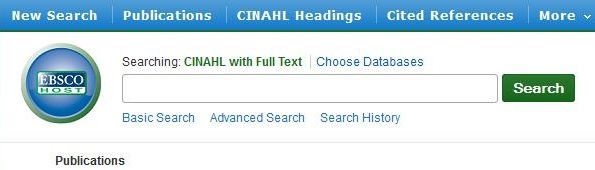
Reading your Search Results
In an effort to provide its users with the greatest possible amount of useful information, CINAHL packs each record in its results lists with text and symbols. This is extremely useful when you know what you’re looking at, but equally daunting when you don’t.
To simplify things, there is a (brief) breakdown of the most useful parts of the CINAHL's search results in the Things to Know About this Image text box below the screen shot:
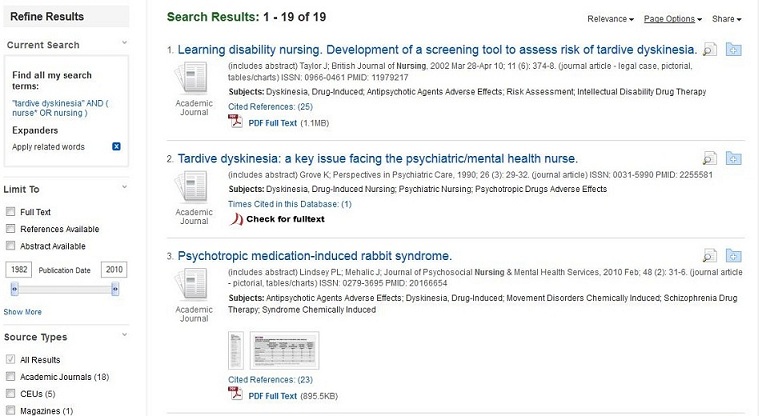
- Things to Know About this Image
-
- Clicking on the title of a record will allow you to enter that record and obtain more information about the article or resource it describes.
- The Refine Results option, which occupies the left-most portion of the search screen, allows you to narrow you search based on date, resource type, article availability, and more.
- The drop-down menu to the upper right, which defaults to displaying Relevance allows you to sort your results by relevance, date, source, or author.
- Page Options (in the upper right) allows you to increase or decrease the amount of information available in each record on the results screen.
- Cited References (located below the subjects information in the body of some records [see record #1]) links you to a list of the works cited in that article.
- Check for Fulltext and PDF Full text (the last item in the body of each record) are links to the full text of an article/resource if it is available (either through CINAHL or other UNB databases).
Understanding Records
When you click on the title of an article in the results list, you enter the record associated with that title. This record consists of all the information CINAHL uses to index that article - from title, to author, to journal, to article type, to subject. It also provides you with many options to help you use and benefit from that article.
Below the image, under Things to Know about this Image, are summaries of some of the most useful options you are likely to see upon entering a record.
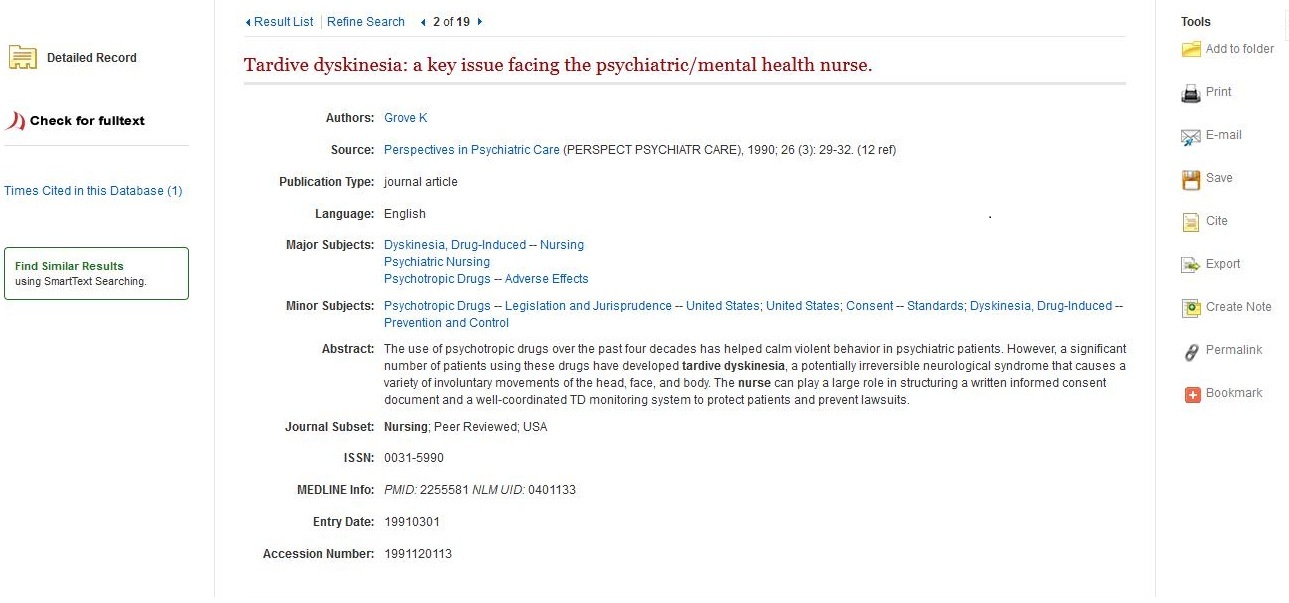
- Things to Know About this Image
-
- Select Check for Fulltext (to the left of the record) to find out if UNB libraries has access to the article/resource.
- The Find Similar Results option (also to the left) retrieves articles related to the one in the record using a number of different points of similarity. Not all CINAHL records offer this option for continuing your search.
- In the body of the record, listed beside the Major and Minor Subjects, are the Subject Terms associated with the article. Clicking on one of those terms will take you to a list of all the articles in CINAHL that are also described by that term.
- Under Tools on the right-hand side of the screen, the Cite option allows you to extract reference information for the article/resource in the citation style of your choice. Be aware that the references obtained in this manner are not perfect, and should be checked before being included in the bibliography of an academic paper.
Additional Features in CINAHL
Search History
CINAHL allows you to go back and repeat or review an old search as long as the session has not been closed or timed out (i.e., as long as you continue to actively use CINAHL).
This Search History option allows you to:
- Return to previous searches to view their results
- Recall terms you have used in previous searches
- Combine different searches and search results using Boolean search operators
Search history logs are recalled on CINAHL by clicking on the Search History link, which is located beneath the search boxes on the CINAHL home page.
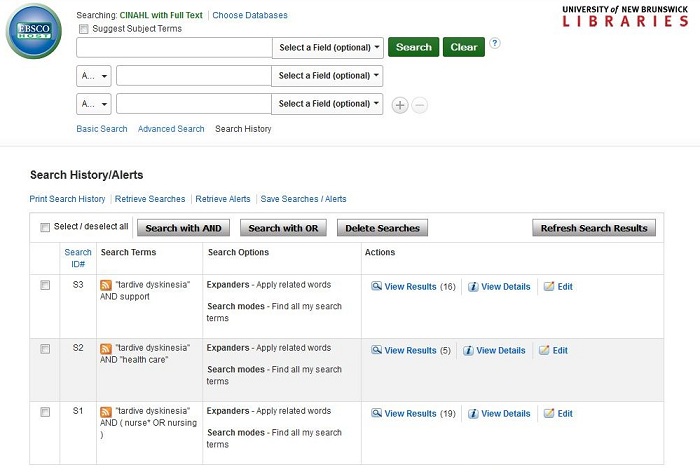
- Things to Know About this Image
-
- Clicking on Search History (located directly below the search boxes), allows you to enter the history log seen in the image above. This log lists details of your recent searches, and is not visible until you have selected Search History on the search page.
- The buttons labelled Search with AND and Search with OR (located at the top of the Search History box) allow you to use the Boolean operators AND and OR to connect the different searches in your history.
- View Results (under "Actions") allows you to bring up the results of a previous search.
- Edit (also under "Actions") allows you to change the details of a previous search without completely re-constructing that search.
My EBSCO
CINAHL’s database, like many others used at UNB, is hosted by the major information and publishing company EBSCO. Because of this, CINAHL users also benefit from many of the EBSCO platform features, like the My EBSCO option.
My EBSCO allows you to save your searches, and the products of your searches, even after your active search session has closed. It allows you to ‘file’ your results into folders like:
- Save Searches
- Articles
- Videos
- eBooks
To create a My EBSCO account select Sign In at the very top of the CINAHL search screen, click on Create a New Account and enter your information.

Selecting Sign In links you to the page shown by the screen shot below. The Create a New Account option can be found directly below the Password box, to the right of the Login button.
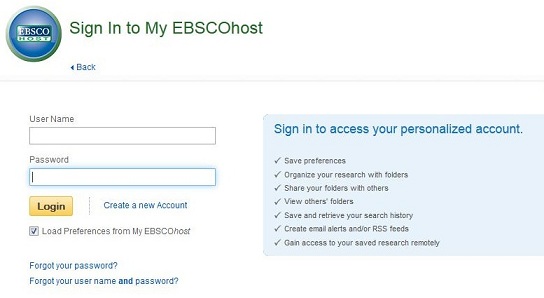
Stumpers: Additional Tips for Finding the Article you Need
- If you can’t find the right subject term, or the subject term you are using isn’t getting you where you need to go, take a look at an article that is related to your topic and use the subject term(s) it uses to guide your future searches.
- Find an article in a field close to your topic and look at:
- Who has cited that article
- Who that article cites (read the reference section)
- What articles are listed as related to that article (either through an option in the database itself, or using Google Scholar)
- What other works the author(s) of that article has produced
- Try a different database.
- Every database subscribed to by UNB contains different information. While some articles may repeat across databases, there will always be substantial new content with each new search engine.
- When doing any research project, a minimum of three databases is recommended. When doing a comprehensive literature review, you should use every available database that touches on your topic to avoid missing relevant information.
- The contents of each database (i.e., the type of resource and the subject areas covered) can typically be obtained by clicking on the details or the options located beside their names on the library website.
Richelle Witherspoon Copyright 2014 UNB Libraries